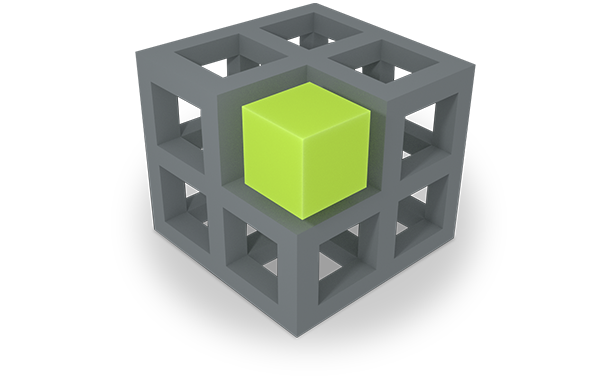In the following, we want to give you a brief introduction of the PIMO.
The main focus of the introduction lies on the Photo Collection and its basic functions.
By using a simple example we want to make the usability of the PIMO clear to you.
Imagine Peter Stainer was on vacation in Turin. He visited different sights and took a lot of photos.
Now, he has got a problem. He doesn‘t know what to do with all of his stuff.

DFKI has developed a solution for him!
In the PIMO Peter can annotate all of his photos and information.
Peter Stainer, his vacation and his photos are represented as things.
Every thing belongs to a specific type, also called class.
For example Peter Stainer is a person and belongs to the class person
.

So Peter creates a photo collection with the photos he did on his vacation in Turin.

To add information about his vacation he writes texts and annotates things to his images.
Furthermore, he can rate his images with favourite, show and hide or delete them.
The rating influences the visibility of the images. For example favourite images are shown in the overview.

The annotations of the images are summarized under Aggregated topics.
By clicking on the magnifying glass next to a thing, for example Parrocchia San Secondo Martire
, you can start a search by this thing.
As a result you will get all images and life situations which are annotated with the thing.

With the search view you can search for things. Moreover you can filter by class to refine your search.
For example by filtering by class person
you‘ll only get things that belong to this class as a result.

By clicking on the thing view
-button you can open an image in the thing view. Here you also can start a search by thing.
In this example you search by IMG_3567.jpg
. As a result you‘ll get all things which are annotated with this image.

Moreover, the PIMO tries to automatically detect occurrences of things in an image.
In this example image, the analysis found the things people, furniture, sky and outdoor.
You can view those detected things as well as the image quality in the thing view.

The image quality is a number between 0 and 1. The higher the number, the higher the image quality.
The detected things are annotated to the image and listed below the image quality.
By clicking on the magnifying glass next to a thing, for example sky
, you start a search by this thing.
As a result you‘ll get all images annotated with sky
.

Every thing, not just images, can be opened in the thing view
. Under main you find the annotations of a thing.
To add/delete annotations enter the edit mode.

From now on, Peter needn't to worry anymore. All of his stuff is in the PIMO and everything is connected in meaningful ways.
So he'll surely find the things he searches for again. :-)