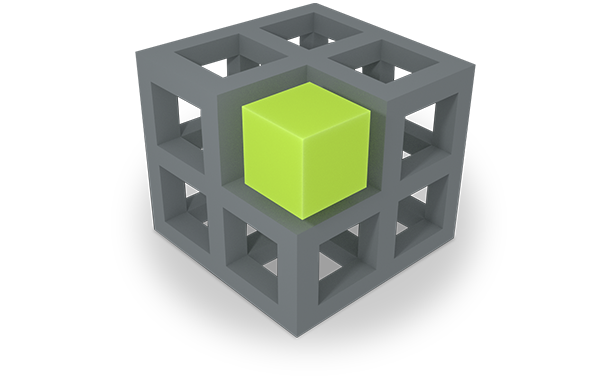In the course of the last years, the PIMO has developed from an individual knowledge base to a group knowledge base.
First of all, each user has a private PIMO. Creating something stays private by default. However, users can share their things with the group residing on the same PIMO Server. Such tings can be viewed, modified, and reused in other circumstances, e.g., also annotations with private things can be added. As such an annotation has a private part (the private thing), the whole annotation stays private, this, it is only visible to the user who made the annotation.
Additionally, requirements arising from daily work in the DFKI PIMO as well as insights from the PANIC formative evaluation (see D9.5) resulted in further functionality supporting its “social capacity”:
- Notifications on other users’ activities on the PIMO5 Home Screen (e.g., sharing, someone contributes to my shared or subscribed things).
- Explicitly sharing with others and notifying them on the PIMO5 Home Screen as well as directly in the Windows system tray on the desktop.
- Augment a user’s diary with resources from the group: as an option, the PIMO Diary can include shared material in diary generation (see D9.3 10 ) but still keeping the focus on the user.
- Early chat functionality: talk about things.
- Connecting 3rd party instant messenger allowing to send things & comments to a group channel.
In the following, we present those functionalities which were not yet presented in other parts in this online documentation.
12.1.1 Activity of the Group
The PANIC group lacked information on the group’s activity as well as the possibility of notifying others on their finished results. The entry page in the beginning of the PANIC formative evaluation was the search page listing those things recently touched by the user. Things shared by others were not shown unless explicitly searched or navigated to. Therefore, we extended PIMO5 with a Home Screen listing important things such as stacks for tasks and things. To foster the visibility of the group’s activities, the Home Screen got three extensions for raising social interaction as shown in the following Figure:
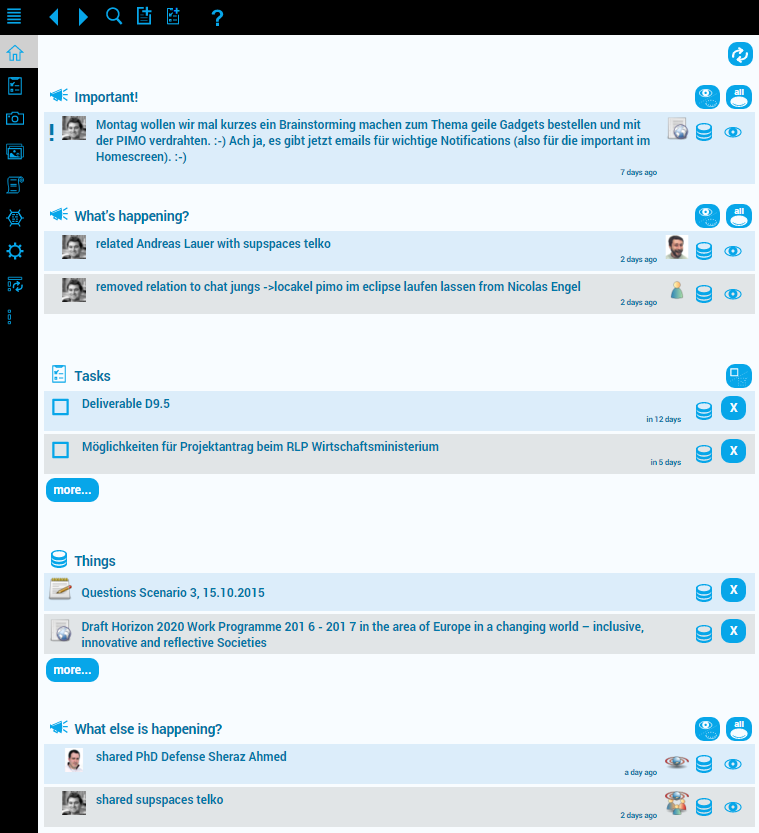
- Important! Here, direct user messages and important notifications of the system (e.g., preservation status, finish of image analysis of a photo collection) are listed.
- What’s happening? Changes or contributions of other users to things which the user either shared, subscribed to, or is involved in (as in an event).
- What else is happening? Here, usually sharing actions from other users are listed. In order not to overwhelm users with notifications on a heavily used PIMO, only few are listed and if ignored will vanish after a week from the notification stack. Furthermore, this section is listed on the bottom of the Home Screen.
In the following, we give some examples of the message possibilities newly introduced.
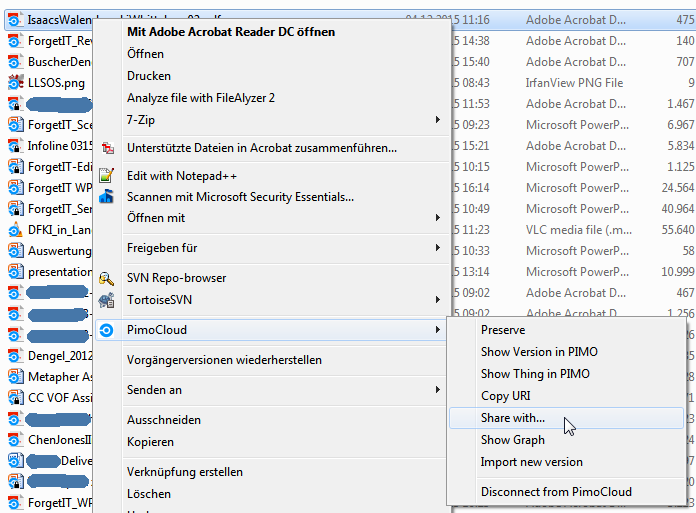
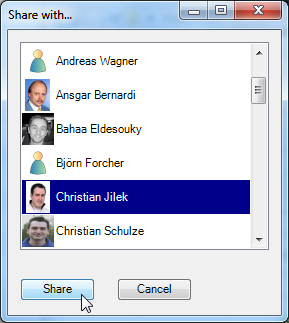
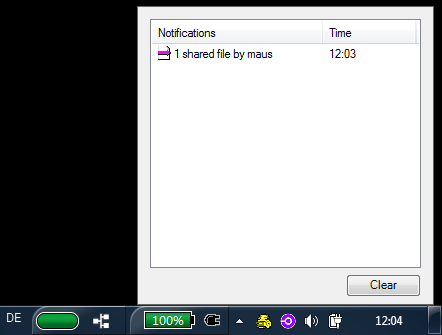
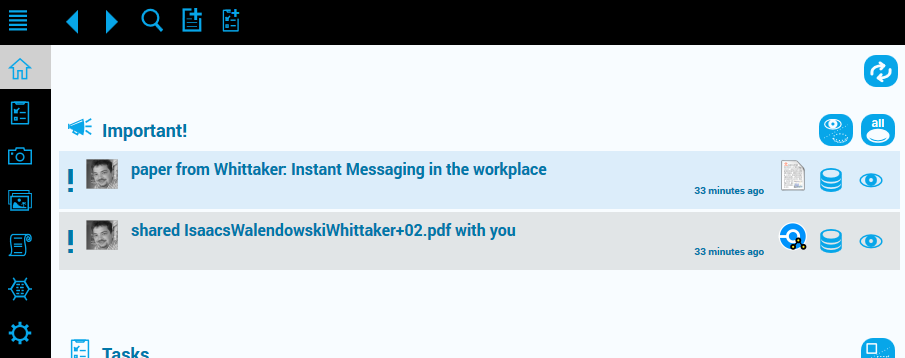
Finally, the Semantic Desktop also sends direct messages to a user as e-mail as shown in the following Figure:
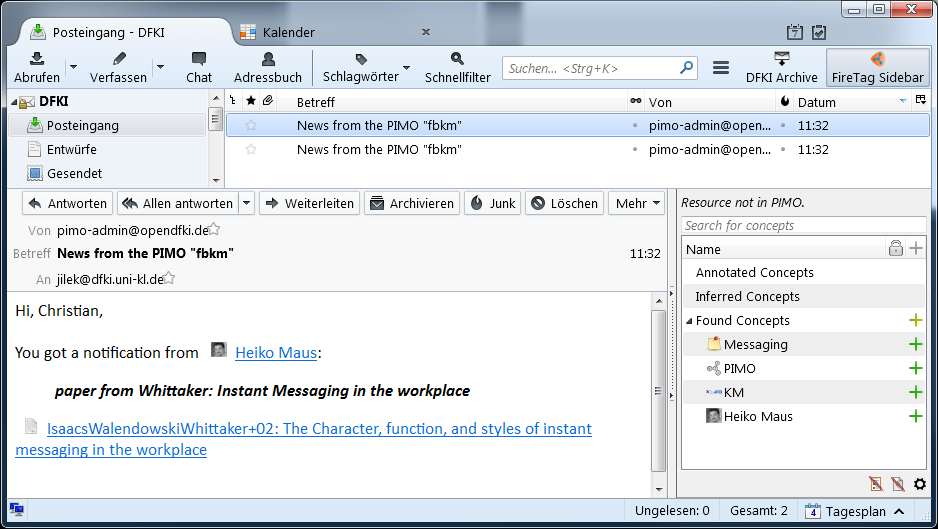
12.1.2 Sharing of Files
As reaction to the PANIC group’s desire for more immediate possibilities to notify others while cooperating with them, we introduced the “share with” functionality in the PIMOCloud context menu: a file can be shared with one or more users who will get notifications about that activity. The Figure above shows this using the PIMOCloud Service and also a notification via the tray icon, allowing to download and access the file immediately.
12.1.3 Chatting about things
Further possibilities were introduced to foster communication in the Semantic Desktop. Now it is possible to chat about every thing in the PIMO as shown in the following two Figures below.

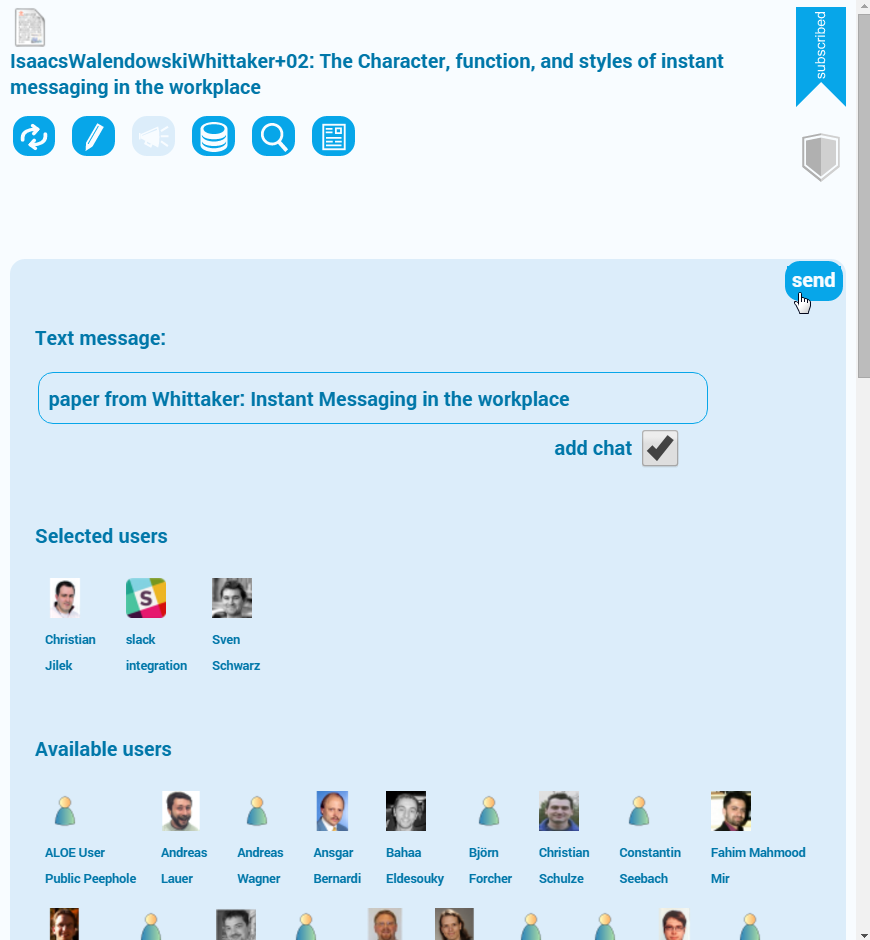
Those chats are stored and listed in a thing’s chat tab for later reference (see below). These chats also give more information on things or their usage. These chats will also be subject to preservation as part of a thing’s context.
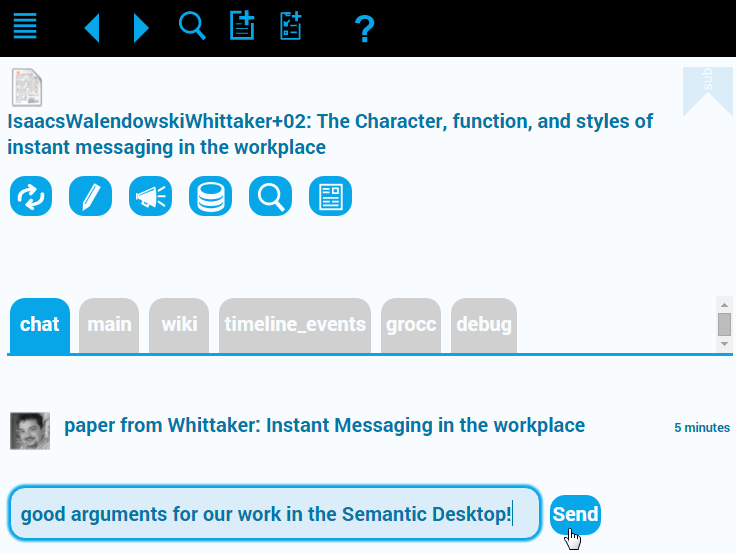
12.1.4 Instant messenger integration
As a first step towards realizing a full-fledged PIMO-embedded chat client, we integrated the popular group messenger slack using their slack bot API for external access. Therefore, we allow a user to push messages to a slack installation (by selecting the “slack integration”, see Figure below) which lists the notifications in a dedicated group channel (see Figure showing the slack client). By clicking on things listed in the messenger, they can be opened in PIMO5, or – if the URL is external such as a web page – directly accessed.
However, the slack integration is limited as slack is a closed source system. Therefore, we are working on a tighter integration with the open source group chat client RocketChat and Mattermost which will allow to keep track of all chats and use them in the PIMO.
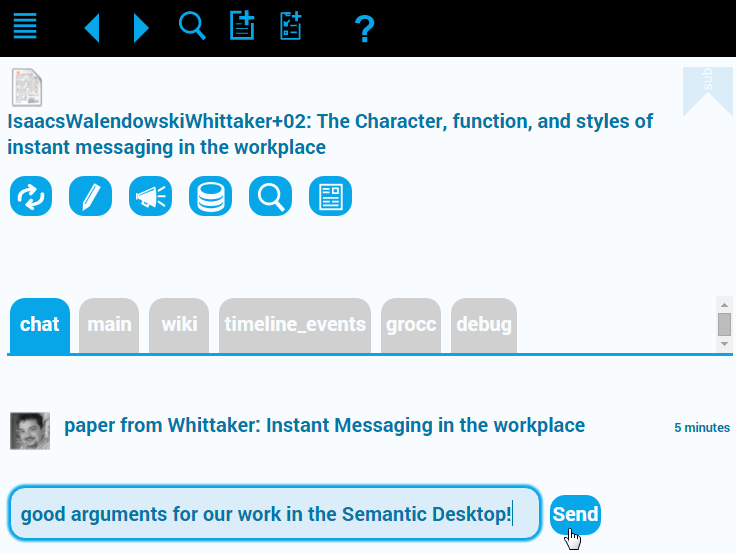
If the resource would be a web page, then its URL is listed which allows open the web page directly.